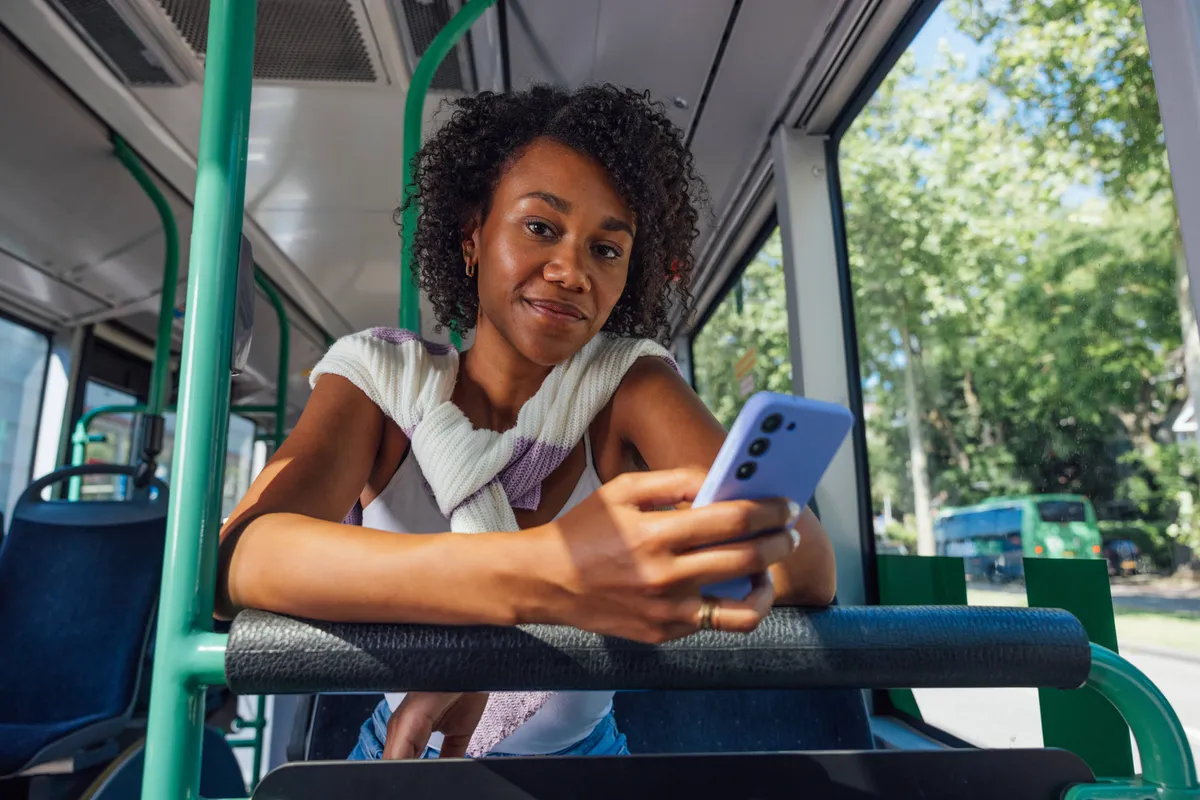How does the 9292 app work? From planning your journey, buying an e-ticket, reserving a shared bike, to customising your home screen. We'll explain it all.
Shortcuts
How does the app work?
You probably already know you can plan your journey in the app. Have you also added your favorite stops, stations, and locations to your home screen? And do you know how to set your walking and cycling preferences?
How do I plan my journey?
Read step-by-step instructions on how to plan your journey in the app. We also explain how the additional options in the planner work.
Customise your home screen
Add your favorite locations, stops, and routes. Then you can plan your journey with a single click.
Rent an (electric) shared bike
You can find and rent Donkey Republic shared bikes in the 9292 app. Convenient if you're on the go and don't want to walk too far.Good to know for on-the-way
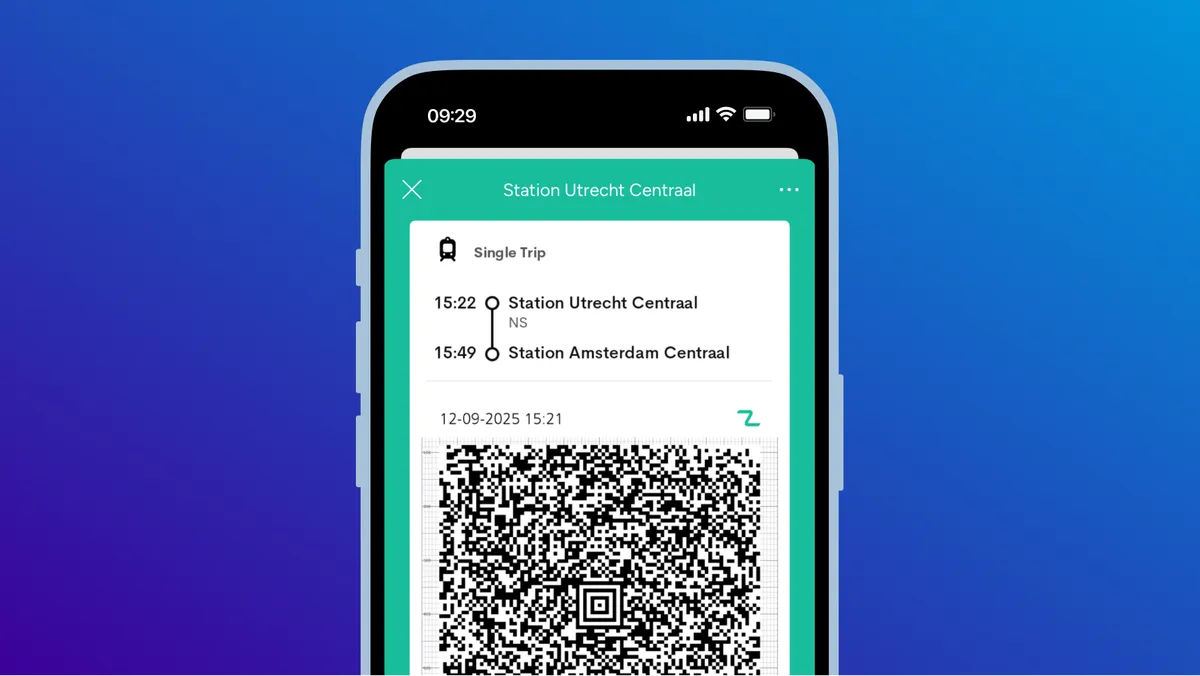
E-ticket for your journey
Buy an e-ticket in our ticket shop or through your travel advice. This way, you'll be prepared for your journey.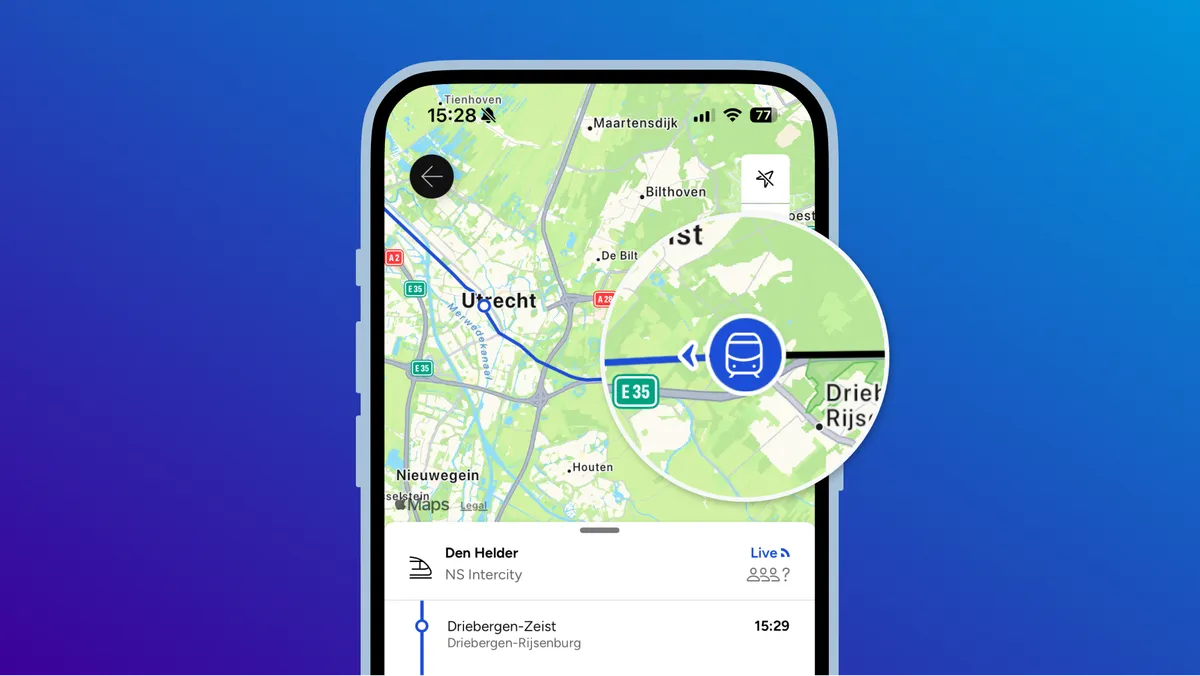
View live locations
Do you want to see where the train, bus, tram, or metro currently is? The app can show a live location.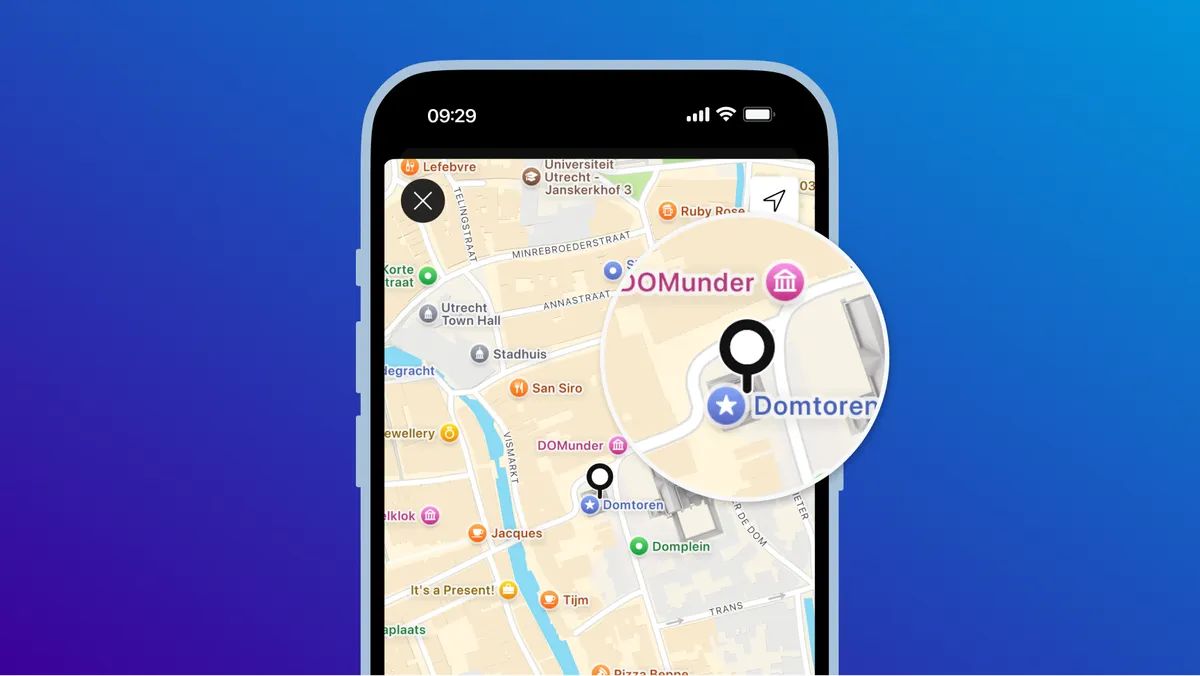
Select your begin or end point on the map
Don't know the address? Or does the location not have one? Select it on the map.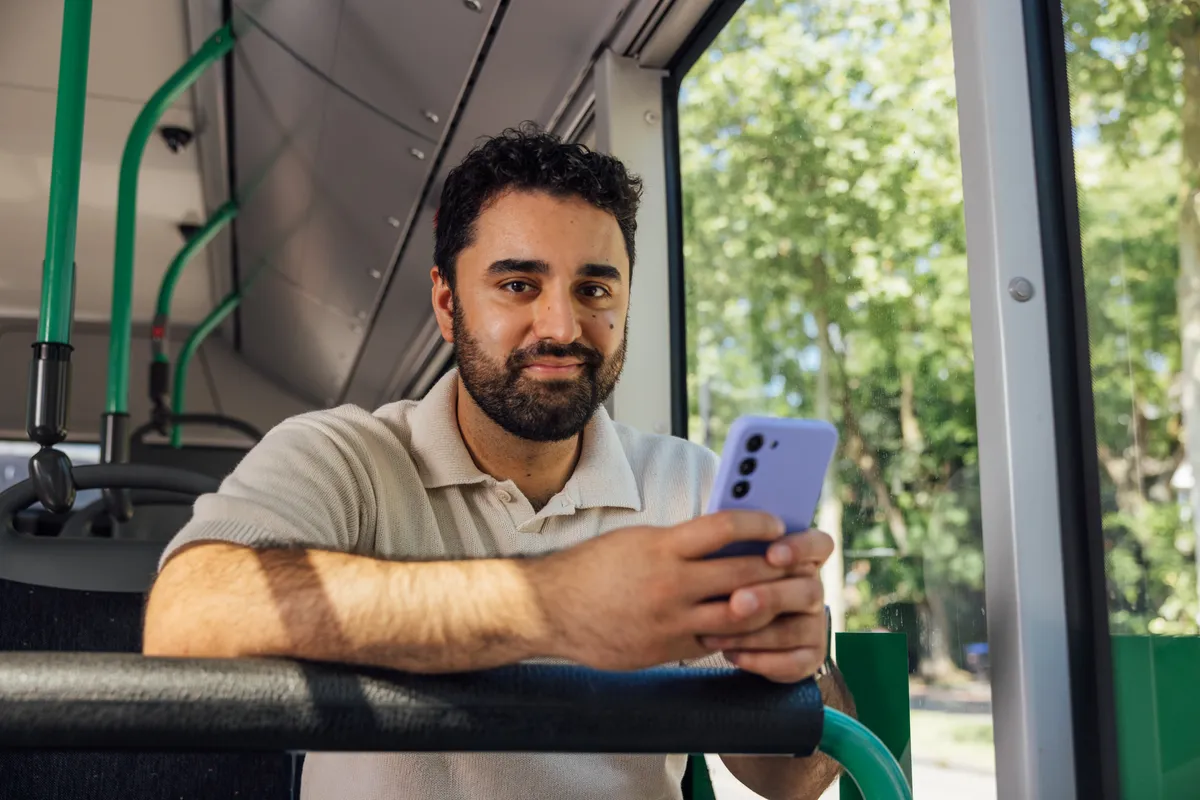
Download the 9292 app
Have you not got the 9292 app yet? Download it now and plan your journey with public transport.
More information about the 9292 app