How do I edit the homescreen of the app?
Are there locations you frequently visit? Or routes you travel frequently? You can save these. Tap 'Edit home screen' at the bottom of the home screen. You'll be given a choice of location, stop/station, and routes.
Is the above video not working? Watch it here.
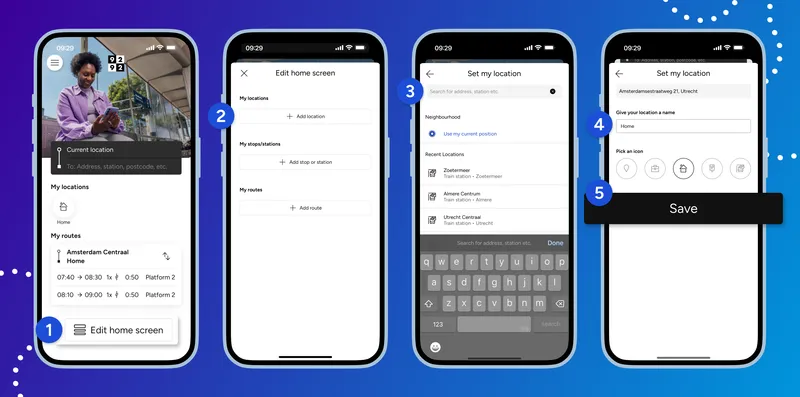
Set up a favourite location
With your favourite location, you can plan your journey to a destination with one click. Do you want to set this up? Then follow the steps below.
Tap 'Edit home screen' at the bottom of the home screen.
Tap '+ Add location'.
Look up an address, station, or postcode.
You can give the location a name and an icon.
Tap 'Save'. The location will appear on the home screen under 'My locations'.
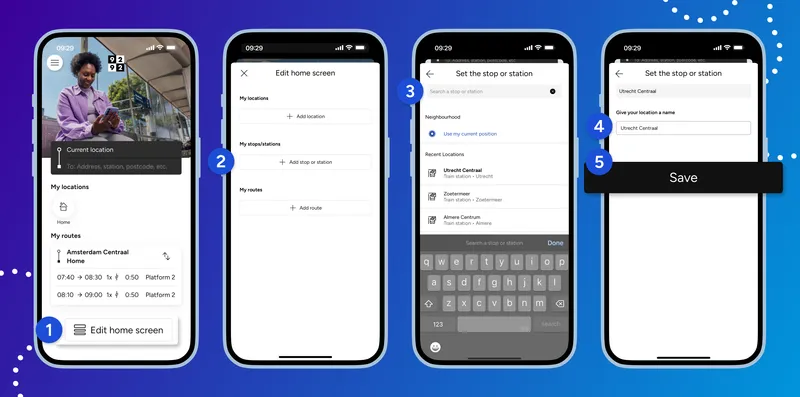
Set up a favourite stop/station
With your favourite stop/station, you can quickly retrieve departure times from a station or stop. Do you want to set this up? Then follow the steps below.
Tap 'Edit home screen' at the bottom of the home screen
Tap '+ Add stop or station'.
Search for the stop or station.
You can give the stop or station a custom name.
Tap 'Save'. The stop or station will appear on the home screen under 'My stops and stations'.
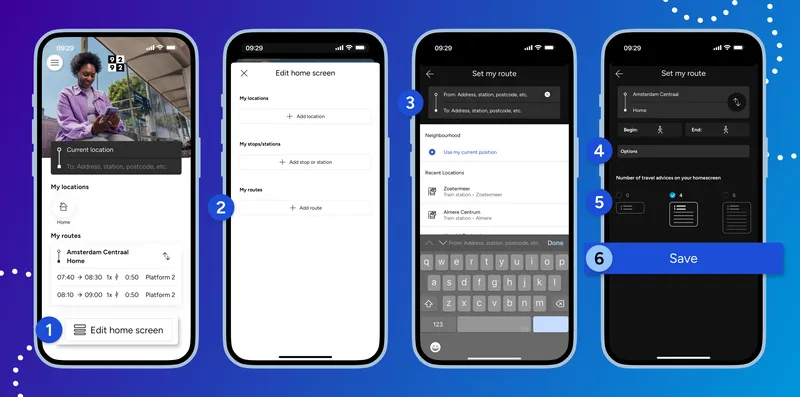
Set up a favourite route
With your favourite routes, you will immediately see the next travel advice options for this route on your home screen. Do you want to set this up? Then follow the steps below.
Tap 'Edit home screen' at the bottom of the home screen
Tap '+ Add route'.
Enter your start and end point.
Adjust the options as you see fit.
Select how many travel advice options you want to see on your home screen.
Tap 'Save'. The route will appear on the home screen under 'My routes'.