How to plan your journey in the 9292 app
The 9292 app provides up-to-date travel information on departure times and delays from all public transport operators in the Netherlands.
Are you on your way? The 9292 planner keeps track of delays and changes to ensure that you still reach your destination smoothly. For example, when the train departs from a different platform. This way, you are always up-to-date and can still adjust your travel plans if necessary.
Do you not have the 9292 app yet? Download it here .
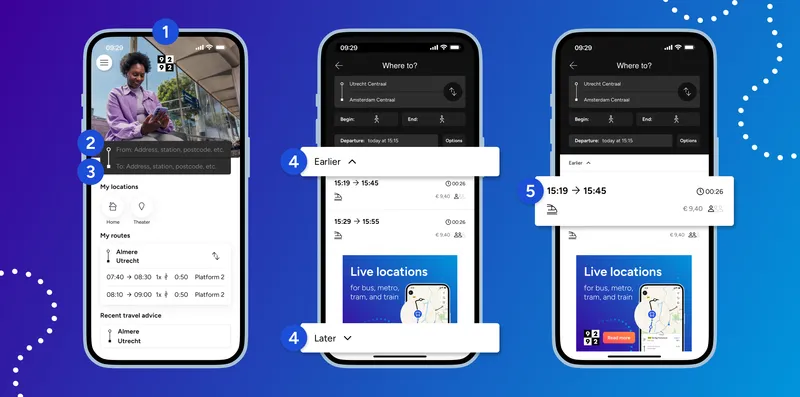
How to plan a journey in the 9292 app
Tap 'From: Address, station, postcode, etc.' and enter your begin point.
Tap 'To: Address, station, postcode, etc.' and enter your end point.
The app will generate travel advice based on your begin and end point. Click 'Earlier' or 'Later' to see travel advice with a different departure or arrival time.
Tap on the travel advice to view details of the journey.
Is the above video not working? Watch it here.
Adjust departure or arrival time
The day and time of departure are automatically scheduled to 'Now'. Do you want to leave on a different day or time? You can change this by tapping 'Departure’ and adjusting the date or time.
It is also possible to plan your journey based on your arrival time. Tap 'Departure' first, and then on the screen that comes up next, tap 'Arrival'. Enter the date and time of arrival as described above. The planner now calculates what time you need to leave to get to your destination on time.
Have you given permission to share your location with the app? Then your location is already entered in the planner as the start location. Want to plan a route from a different location? Then tap 'Current location' and change your starting point.
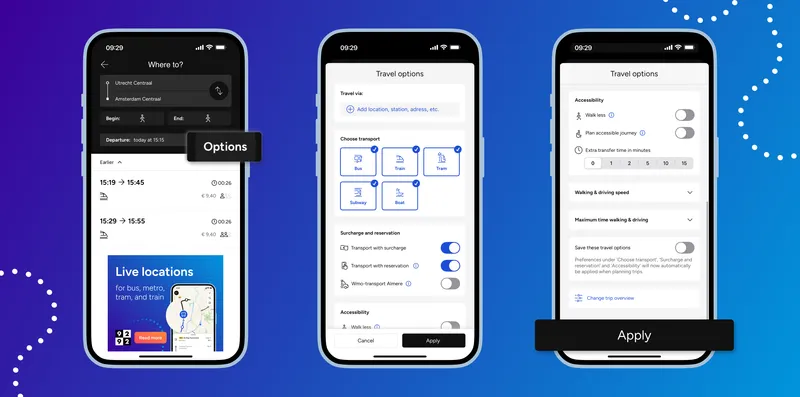
Additional options for planning your journey
Do you want the planner to calculate a longer transfer time? Or would you like to make sure flexible public transport (Flex-OV) is included in your journey? You can adjust these settings and more via the 'Options' button in the journey planner.
Travel via: Would you like to travel to your destination via a special location? Then tap 'Travel via' and specify the location.
Select the means of transportation: You can choose whether to travel by bus, train, tram, metro, and/or ferry. All means of transportation marked with a blue tick are included as options in the planner. Do you not want to travel by one or more modes of transportation? Then uncheck the blue checkmark by clicking on it.
Transport with surcharge: Sometimes you must pay extra money for transport. For example, Intercity Direct. Do you want this option to be included when planning your journey? Then turn on the slider beside 'Transport with surcharge'.
Transport with reservation: Sometimes a means of transportation must be reserved, such as a dial-a-bus. Do you want this option to be included when planning your journey? Then turn on the slider beside 'Transport with reservation'.
Walk less: Want to walk less during your journey? Then turn on the slider beside 'Walk less'. The journey planner will now provide options that require as little walking as possible.
Plan an accessible journey: Useful if you have a visual or motor impairment, but also if you are travelling with a pram or with heavy suitcases. Turn on the slider beside 'Plan accessible journey' and the planner will take this into account. Read more about accessible travel here .
Extra transfer time: Do you need extra time to transfer, for example, because you want to quickly visit a shop at the station, or because you walk slowly? Then drag the slider under ‘Extra transfer time in minutes’ to the right to indicate how many extra minutes you need to transfer. This will add extra minutes to your transfer time.
Apply: Have you finished customising the options? Then tap 'Apply' at the bottom right of the screen. The options are now included in planning your journey.
Settings for walking, cycling, and driving
The start and end of your journey will often include walking, cycling, or driving. In the app, you can set the maximum time you want to walk or cycle and how fast you cycle, walk, or drive on average. You can adjust these settings via the 'Options' button in the journey planner.
Walking and driving speed: Click on 'Walking & driving speed'. Drag the dots on the lines to change your walking or driving speed.
Maximum time walking & driving: Click on 'Maximum time walking & driving'. Drag the dots on the lines to change the maximum time you want to walk or drive.
You can also specify in this screen whether you want to see alternative travel advice that includes more or less time for walking, cycling, or driving.
Click 'Apply' at the bottom right of the screen when you are finished adjusting the settings.